How to submit request for hda roles on My DataLake Services
Roles allow you to access different features of Destination Earth cloud. In this article, you will learn how to request for roles for hda service.
What we are going to cover
Prerequisites
No. 1 Account
You need a profile on My DataLake Services: How to create a profile on My DataLake Services.
No. 2 Administrative privileges within a project
You need to be a member of a project and have administrative privileges in it. That project must be accepted by an operator of My DataLake Services.
To learn how to create a project, check How to create a project on My DataLake Services.
Alternatively, you can join an existing project and its admin can grant you admin privileges.
Choosing which role to request
Sign in to My DataLake Services https://application.data.destination-earth.eu/.
Navigate to Role requests:
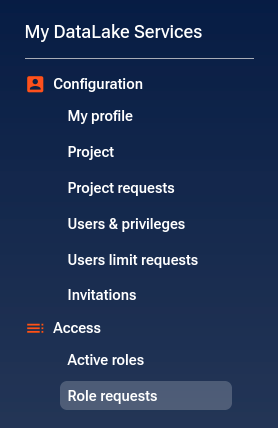
You should see page similar to this:
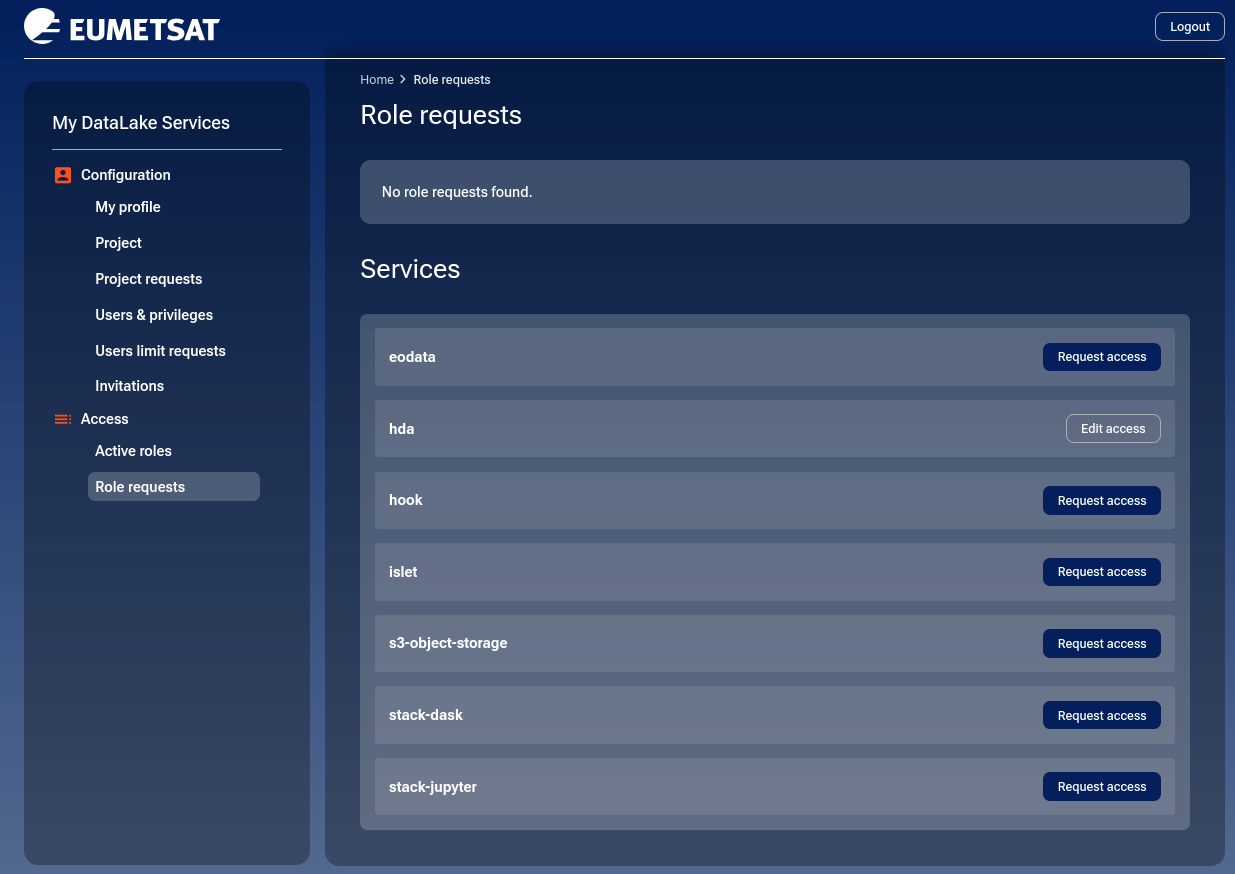
hda service is installed even if you do not have a project.
To request access to a new service click on Request access and to change the preferences for an already requested service, click on Edit access. You should be transferred to a page entitled Request access and it will have two sections: Access roles and Quota roles. You will need to fill both of these forms.
Access roles
For hda service, there are two access roles:
- hda-public-data-access
Access to public HDA data sets.
This is the default role you have even without the creation of project.
- hda-restricted-data-access
Access to restricted HDA data sets.
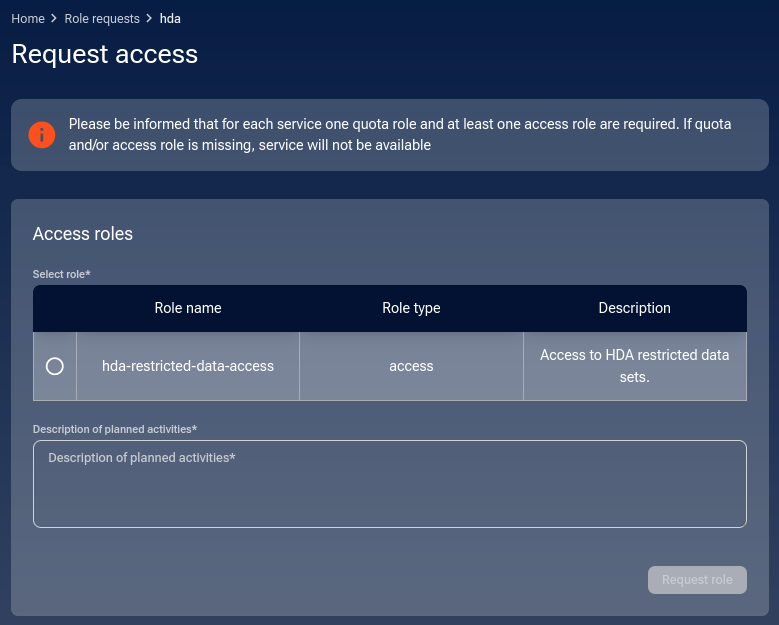
To select hda-restricted-data-access, click on a circle in column Select role.
It is mandatory to enter text into field Description of planned activities.
Once you click on button Request role, a message appears in the lower right corner:
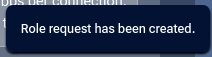
Another part of the screen scrolls up, this time to request quota role.
Quota roles
For hda service, there are four quota roles:
- hda-basic
Basic quota for Harmonised Data Access (HDA). Maximum 4 requests per second, bandwidth up to 20 MBps per connection. Monthly transfer 5 GB.
- hda-low
Low quota for Harmonised Data Access (HDA). Maximum 4 requests per second, bandwidth up to 20 MBps per connection. Monthly transfer 6 TB.
- hda-medium
Medium quota for Harmonised Data Access (HDA). Maximum 15 requests per second, bandwidth up to 100 MBps per connection. Monthly transfer 300 TB.
- hda-high
High quota for Harmonised Data Access (HDA). Maximum 20 requests per second, bandwidth up to 500 MBps per connection. Monthly transfer 750 TB.
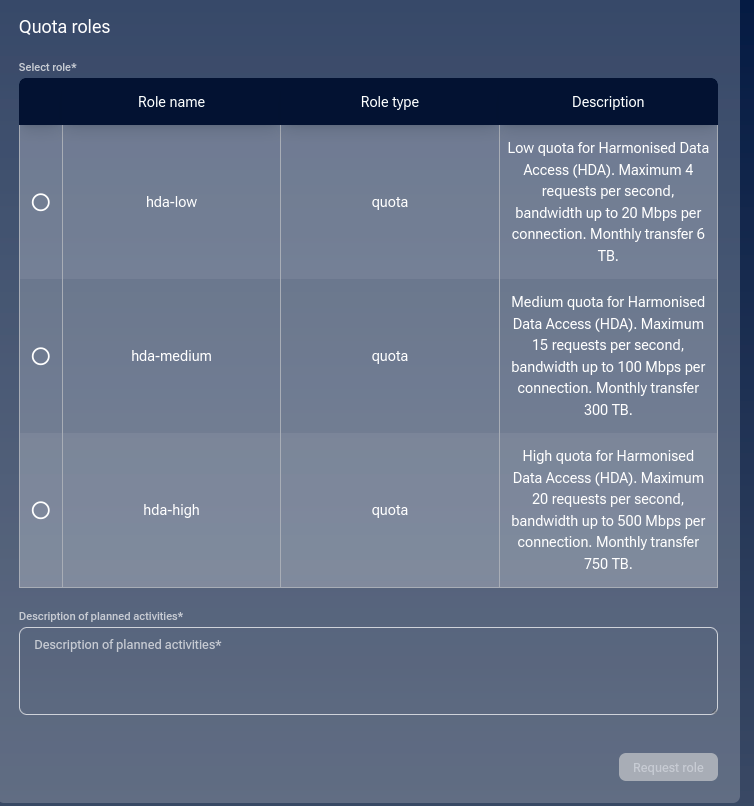
Click on Select role circle to choose.
It is mandatory to enter text into field Description of planned activities.
Finish with clicking on Request role and you will see a list of your requests.
List of role requests
You will now see a list of role requests. Here are the latest two, for hda service:
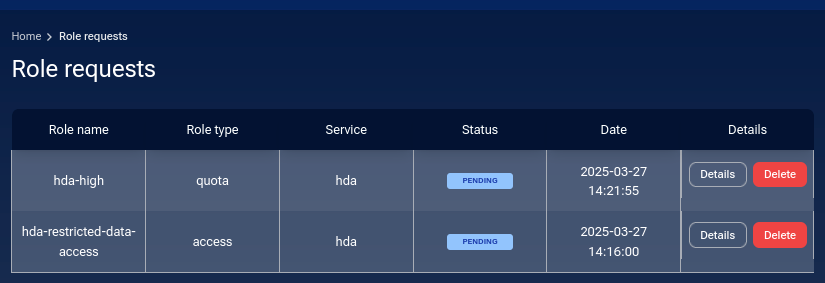
Buttons Details and Delete are described in detail in the later part of this article.
Operator approval
The next phase is waiting for the DEDL operator to approve (or disapprove) your requests. You will see the approved role requests, like this:
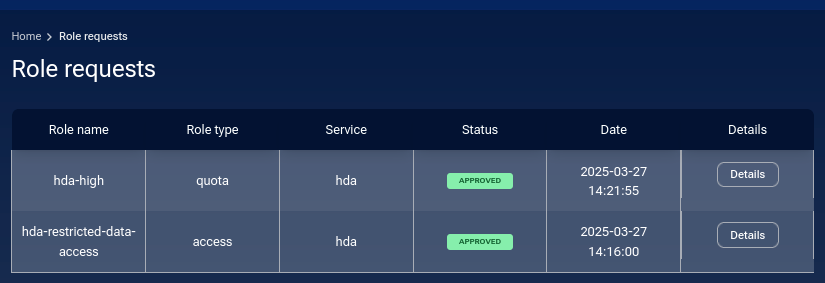
When approved, you will see it in the list of Active roles.
In most other services on My DataLake Services, you will have to choose from one or another type of access. Here, you always have hda-public-data-access and if you opted for the restricted data sets, you will have both types of access available.
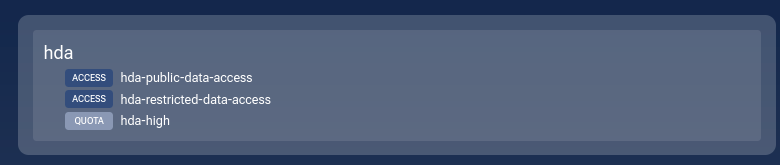
List active roles
With option Access -> Active roles from the left side menu, you can see the existing active roles. In the following image, the user has activated all of the available services:
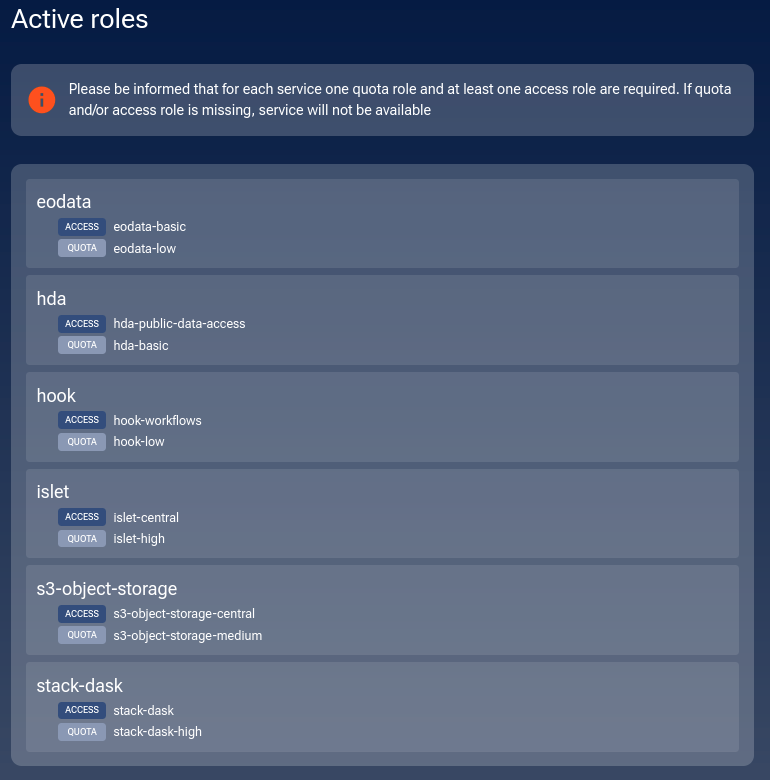
That may or may not be exactly your situation; it is totally fine to have just one or two services activated.
List role requests
Option Role requests shows the history of requested roles, offering to see the exact details of a selected role. For instance, here are the details for hda-high role:
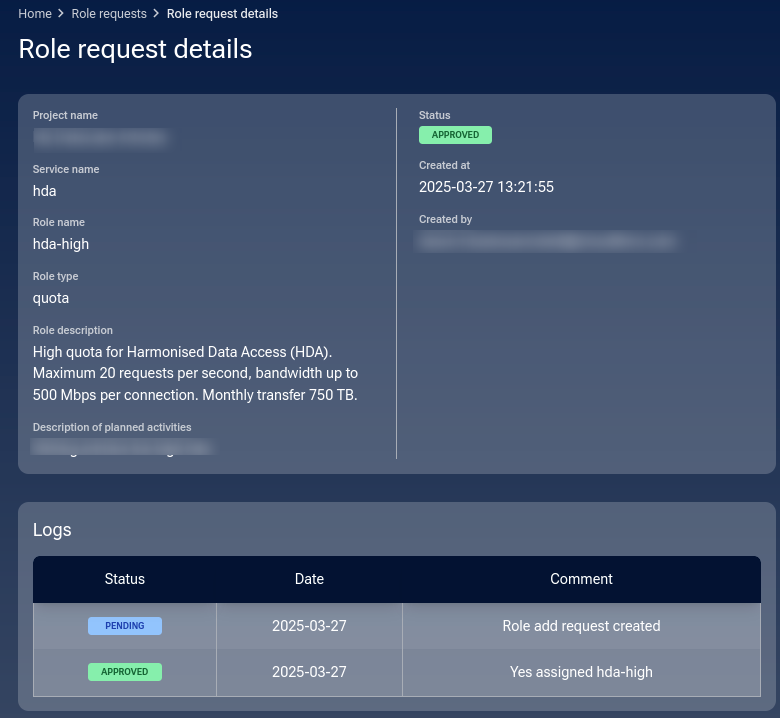
How to change roles for hda service
It is possible to change the role you already have for another one that is available for the service. If there was only one role to start with, it is not possible to change it for something else. Concretely, there are two access roles for hda service, and we have already activated them both. It follows that it is not possible to change access roles to any other state. However, there are four quota roles and there you can request for a change.
Let’s say that you have decided to start high with hda-high and that this is the state you see in option Active roles:
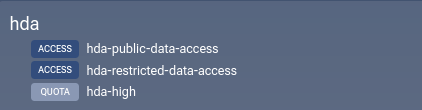
To try to change current quota from hda-high to hda-low, click on Role requests to see all active services and click on Edit access for row hda:

You will now be able to choose from the other available quota roles for hda service:
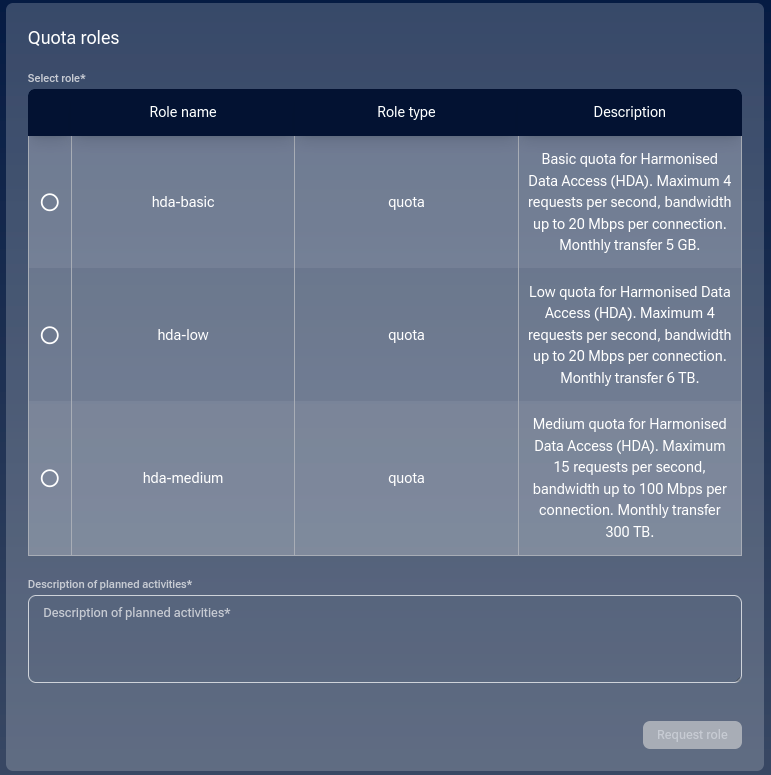
There is a total of four quota roles and you already have the high one, so now you can choose from the other three, for basic, low or medium access.
Click on the Select role column and enter some text into field Description of planned activities. The Request role button will become active so click on it. A message will appear in the bottom right corner:
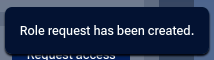
In the list of role requests, a new request to the operator will appear as PENDING:

There are two options now available for that request:
- Details
This is the standard option for all requests.
- Delete
This is the new option, with which you can delete the request before the operator sees it.
You will have a chance to cancel or confirm:
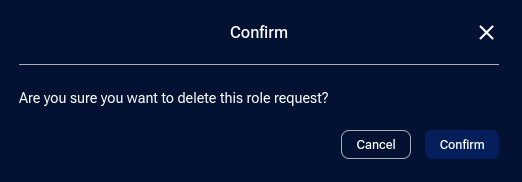
If you confirm, a message will appear in the bottom right corner of the browser window:
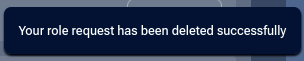
The request will become REJECTED and if you now click on Details, you will see that the reason for rejection is labeled as deleted directly.
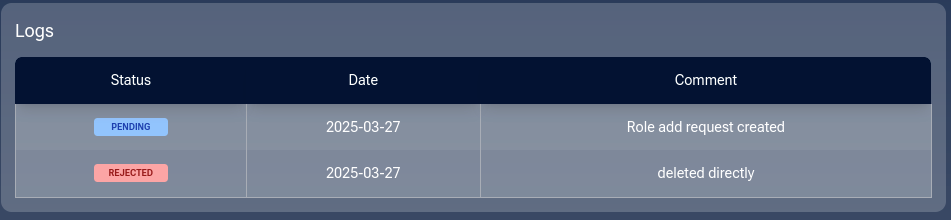
If not deleted by the user, the request will in due time appear before the operator, who will approve it or reject it.
In case of approval, the role request will become APPROVED:

Click on Active roles to verify that the quota has changed to low:
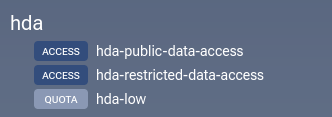
If rejected, you will, under Details, see the message that the operator sent you. In this case it is “Not available” but it can be anything else the operator wants you know about the rejection:
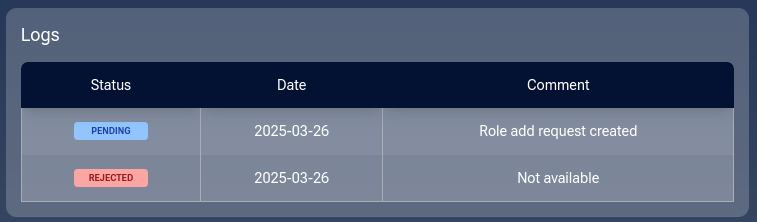
How to remove access to a service on My DataLake Services
Once you are approved for access to a service, there is no option within My DataLake Services application to stop being attached to that service. You will have to ask Support for changes of that type.
Similarly, if you want to stop being an owner of a My DataLake Services account, ask the same Support to delete it for you.
Troubleshooting assigned roles
My DataLake Services provide a way to state what you want to use and how much. In exploitation, however, various problem may arise:
Incorrect roles assigned
If you have been assigned an incorrect role for Edge services, you will get the following message:
Request failed with status code 403
Response text: Missing quota role
Quota or limits exceeded
If the quota or limits have been exceeded, see FAQ article HDA quotas exceeded
What To Do Next
You should have access to all features associated with your new roles. In particular, you can start using hda page with the allocated quotas.
Also of interest:
How to invite a user to a project on My DataLake Services
How to manage users within a project on My DataLake Services
See status page for Destination Earth Data Lake hda services.