How to request roles for hook service on My DataLake Services
This guide shows how to request access and quota roles for the hook service on My DataLake Services — including how to modify and remove roles.
Hook service provides ready-to-use, high-level serverless workflows and functions preconfigured to efficiently access and manipulate DEDL data.
What we are going to cover
Prerequisites
No. 1 Account
You need to have a profile on My DataLake Services: How to create a profile on My DataLake Services.
No. 2 Administrative privileges within a project
You must be an admin member of a project that has been approved by the operator.
To create a project, follow this guide: How to create a project on My DataLake Services.
Or, join an existing project and have an admin grant you privileges.
Choosing which role to request
Sign in to My DataLake Services: https://application.data.destination-earth.eu/
Navigate to Role requests:
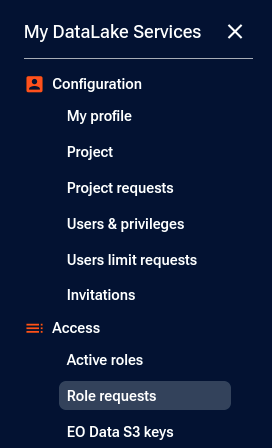
Access the list of available services and their roles.
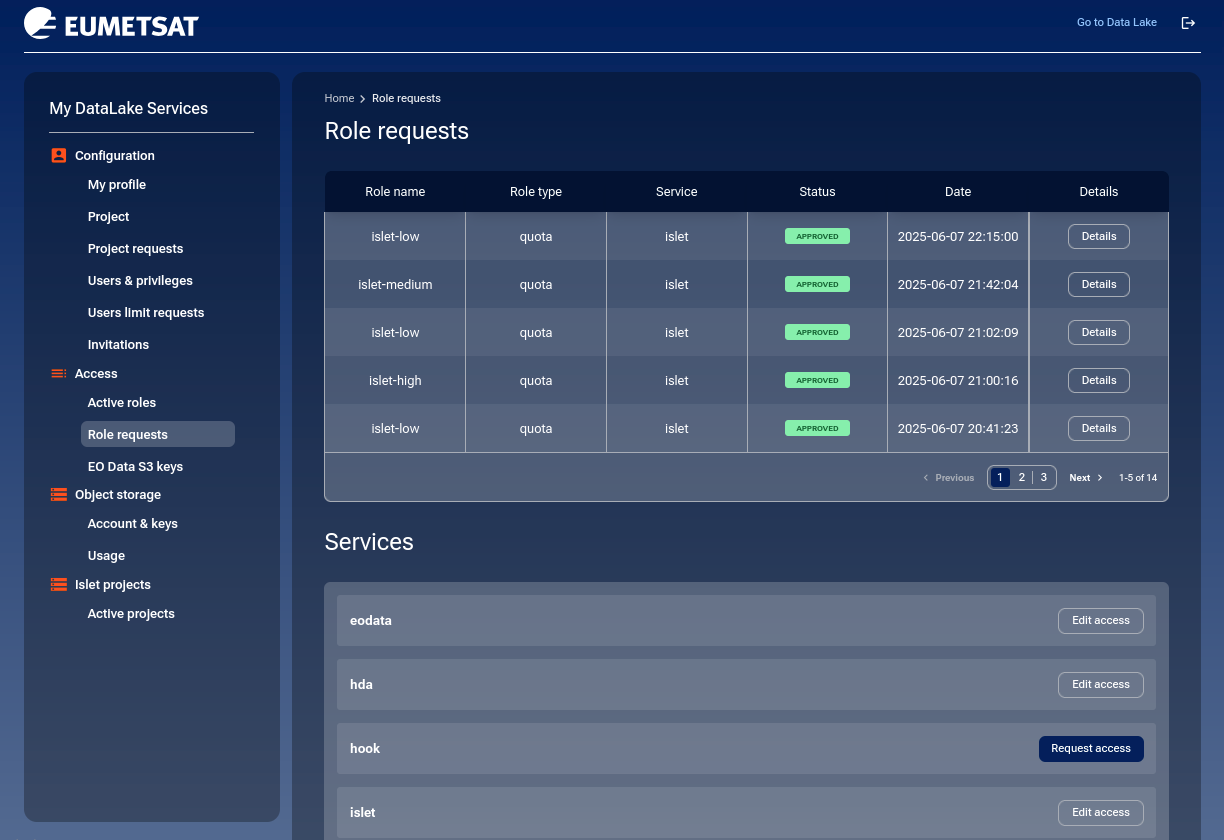
If you do not already have access to hook, click the Request access button.
You will arrive at a page with two sections: Access roles and Quota roles. Both are required.
Access roles
The hook service has a single access role:
- hook-workflows
Access to Hook Service (processing)
Click the Select role button:
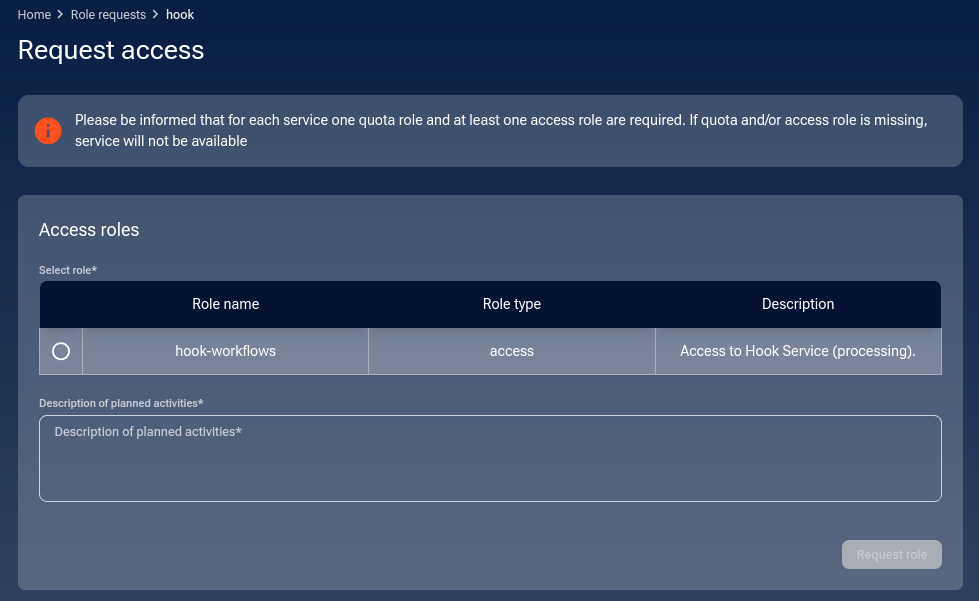
Fill in the Description of planned activities field to justify your request.
Click the Request role button to proceed to the quota role section.
Quota roles
- hook-low
Low quota for Hook Service (processing). 25 product orders per month, maximum 1 parallel order item.
- hook-medium
Medium quota for Hook Service (processing). 1000 product orders per month, maximum 2 parallel order items.
- hook-high
High quota for Hook Service (processing). 1000 product orders per month, maximum 5 parallel order items.
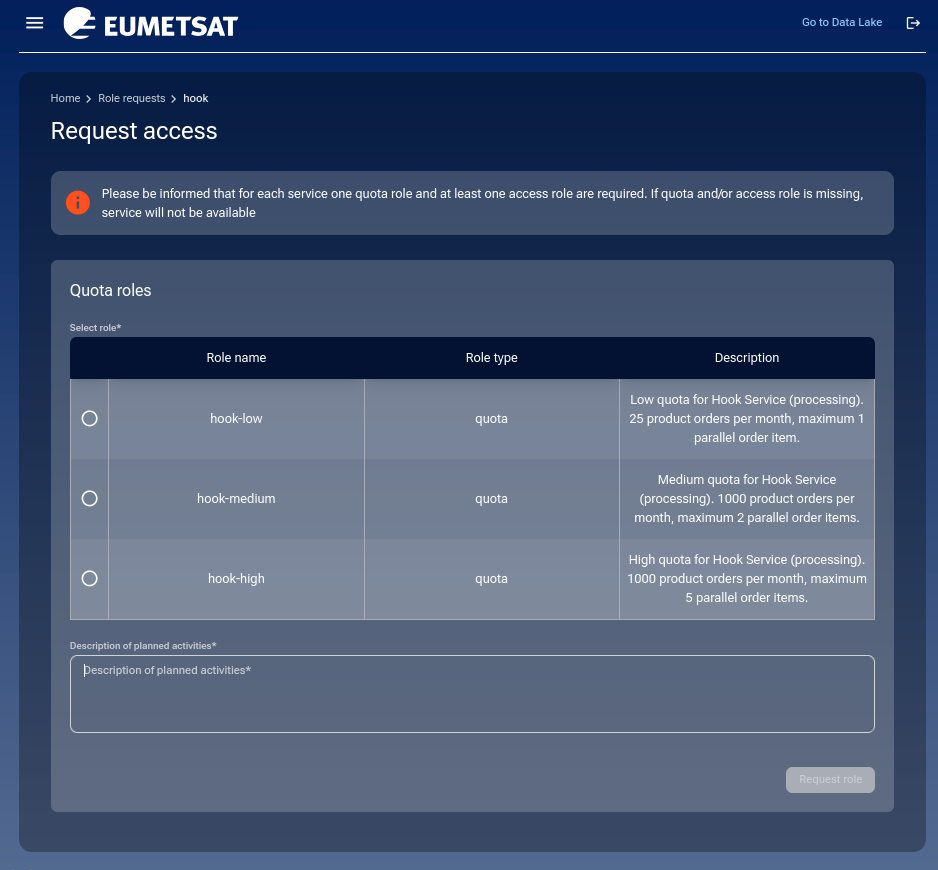
Select a quota role and complete the Description of planned activities field.
Click the Request role button to finalize.
Operator approval
Your request will be reviewed by the DEDL operator. Once approved, the role appears under Active roles.
Viewing role requests and status
To see your submitted or past role requests, navigate to Access → Role requests. You can click Details to view the operator’s response or take actions like deleting or editing a request.
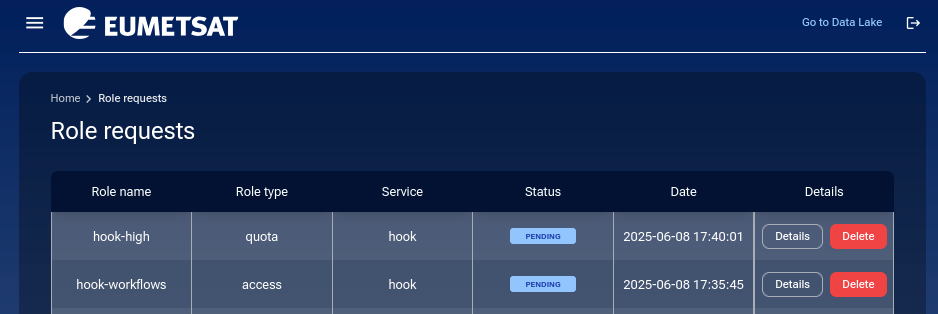
Each entry includes Details and Delete options.
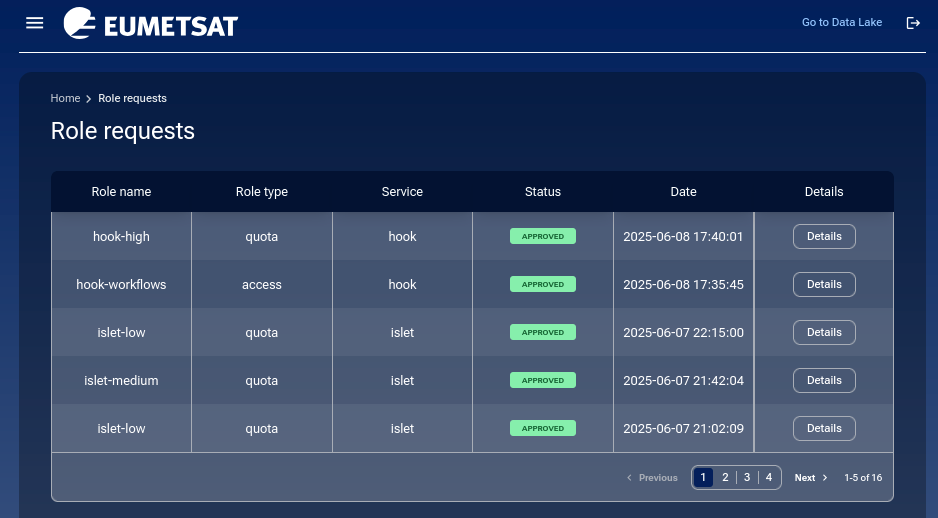
Click Details to see more information about any request:
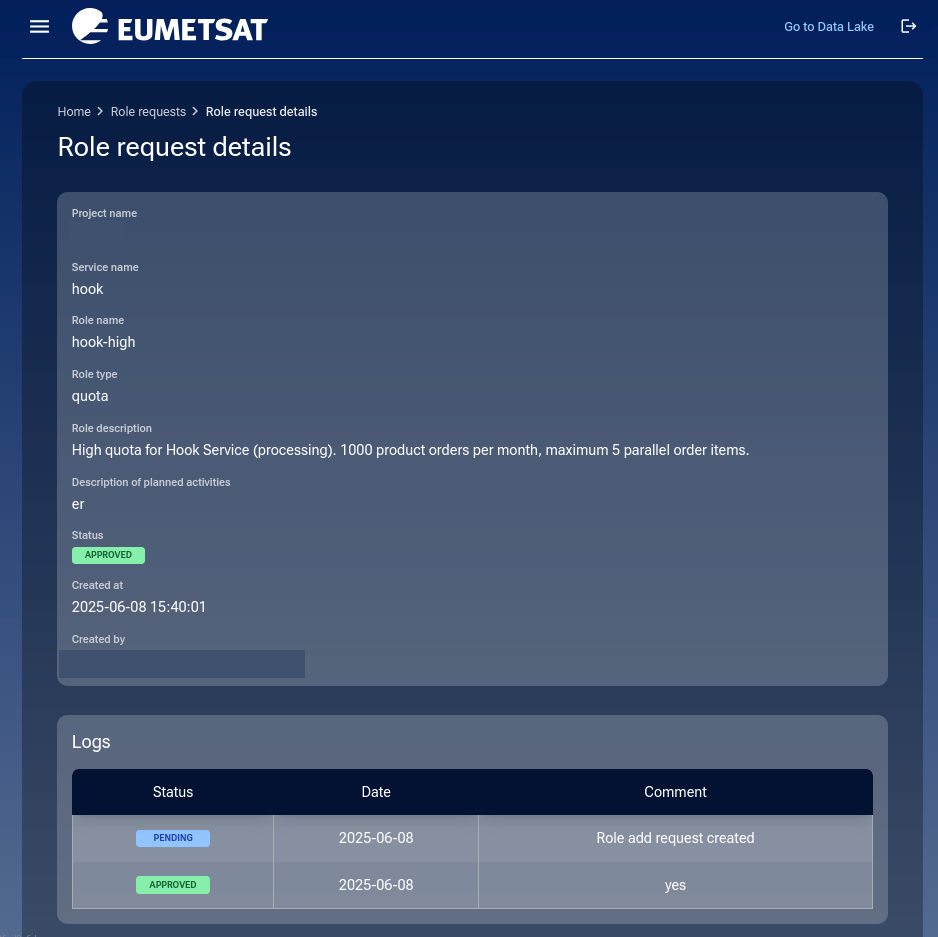
How to change roles for hook service
You cannot change access roles (there is only one), but quota roles can be changed.
Suppose you want to downgrade your quota. The current state is hook-high, as shown under Active roles:
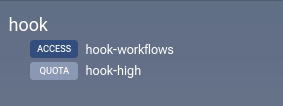
To change to hook-low, click Role requests, then click Edit access in the row for hook:

You will now be able to choose from the other available quota roles for the hook service:
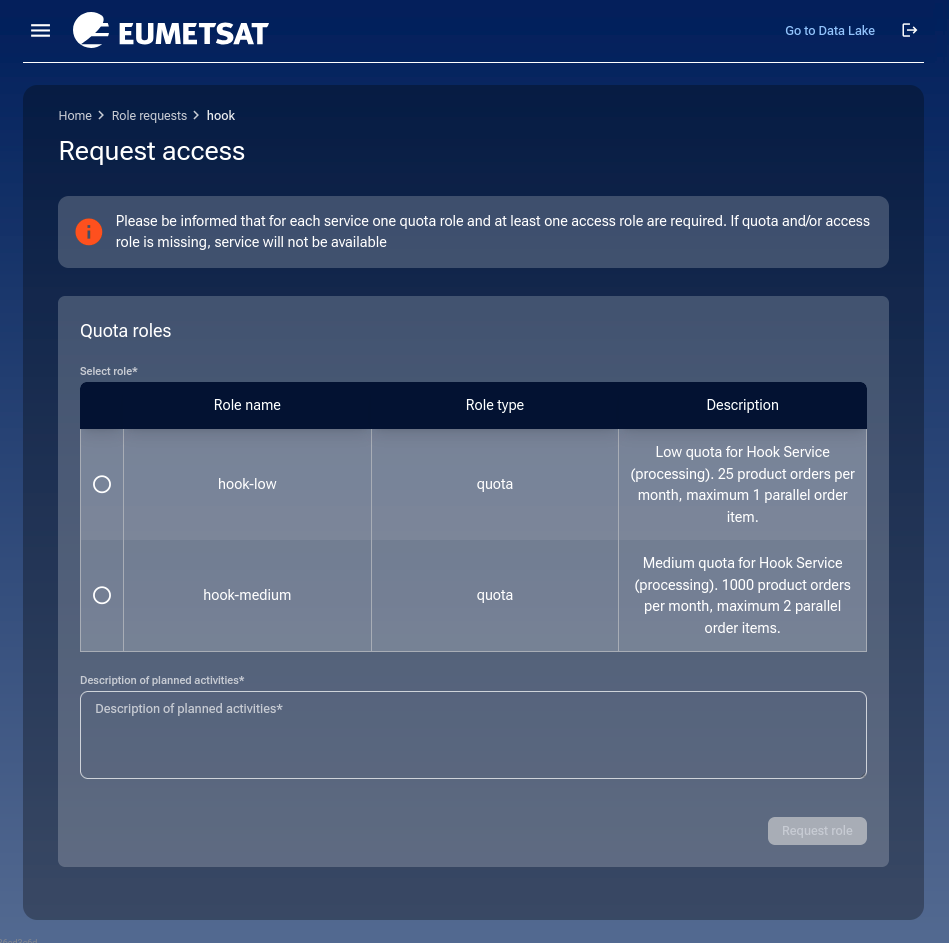
There are three available quota roles. Since you already have hook-high, you may now switch to hook-low or hook-medium.
Once submitted, the new quota role request will be marked PENDING:
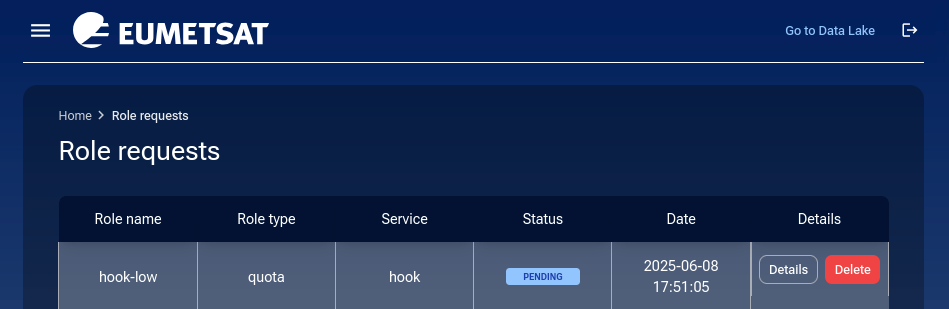
You can now:
Delete the request before review.
Wait for operator approval or rejection.
Click Details to read any rejection messages.
Deleting a pending request
You may delete a quota role request before it is reviewed.
Click the Delete button. You’ll be prompted to confirm or cancel:
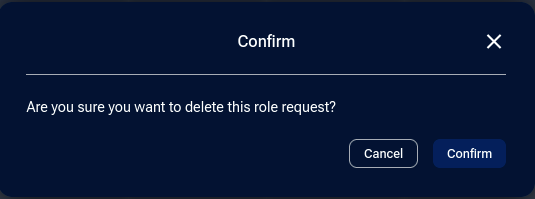
If confirmed, a message will appear in the lower-right corner of your browser window:
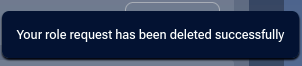
The request will be marked REJECTED:
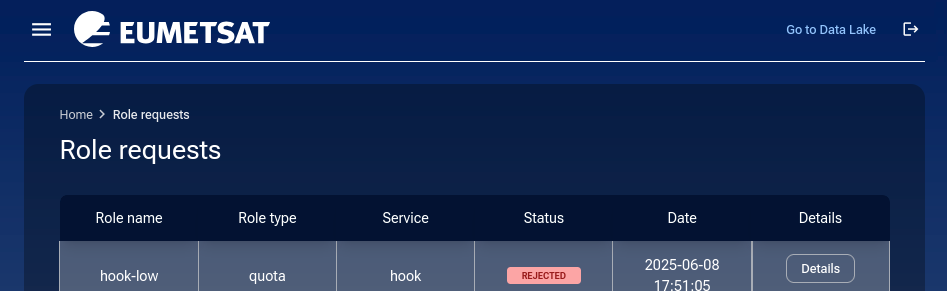
If you do not delete the request, the operator will eventually review and either approve or reject it.
If approved, the request becomes APPROVED:
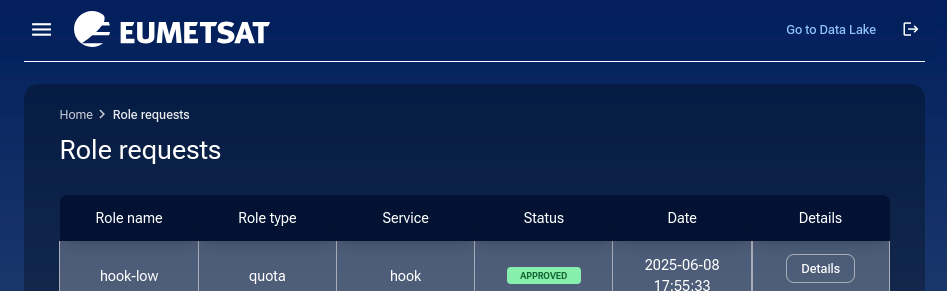
To verify the change, click on Active roles and check that your quota now reflects hook-low:
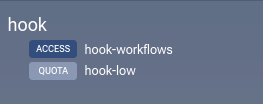
If rejected, click Details to read the operator’s message. It may say “Not available” or any other reason.
Role request statuses
Status |
Meaning |
|---|---|
PENDING |
Awaiting review by operator |
APPROVED |
Request accepted and role is active |
REJECTED |
Request denied; see operator message in Details |
Email notifications
Every role request update sends an email to the address used for your login. It looks like this:
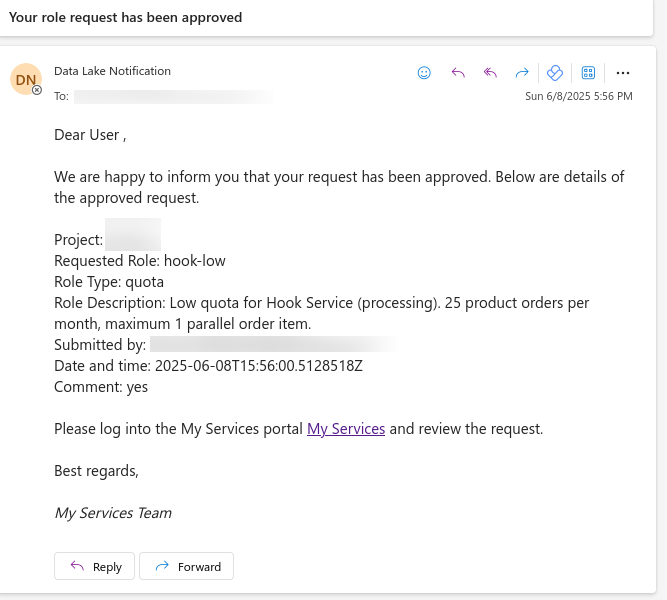
Example of a notification email for a role status change.
Using the search mechanism in your email client, you can track every change in quota status for any service in My DataLake Services.
How to remove access to a service
Currently, there is no self-service option to revoke access to a service. To remove access, contact Support.
Similarly, if you want to stop being an owner of a My DataLake Services account, ask the same Support to delete it for you.
Next steps
Explore the Hook Service documentation to start processing.
Invite colleagues to your project: How to invite a user to a project on My DataLake Services
Manage project membership: How to manage users within a project on My DataLake Services
You should now have access to all features associated with your new roles and can begin using the hook service with the assigned quotas.
See status page for Destination Earth Data Lake hook service.