How to invite a user to a project on My DataLake Services
In this article, you will learn how to invite other users to your project as an administrator so that it has multiple members.
In addition, we will cover how a user can accept this invitation. You wil also learn how to leave a project.
What we are going to cover
Prerequisites
No. 1 Account
You need a profile on My DataLake Services: How to create a profile on My DataLake Services
This is required for all workflows covered in this article.
No. 2 Administrative privileges within a project
If you want to invite another user to a project, you need to be its member with administrative privileges. That project must be accepted by operator of My DataLake Services.
To learn how to create a project, check How to create a project on My DataLake Services
Alternatively, you can join an existing project and its admin can grant you admin privileges.
No. 3 Membership within a project
If you only want to leave a project, you don’t need to be its admin.
However, remember that you cannot leave a project if
you have administrative privileges, and at the same time
no other user within that project has administrative privileges.
Inviting users to a project
As an administrator of a project, sign in to My DataLake Services https://application.data.destination-earth.eu/.
Navigate to Invitations:
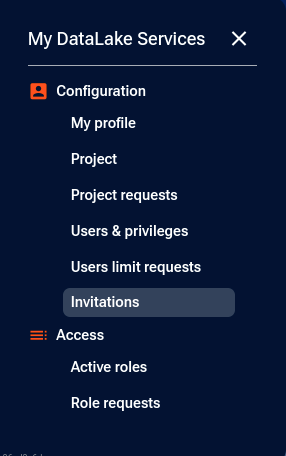
Click Add invitation:
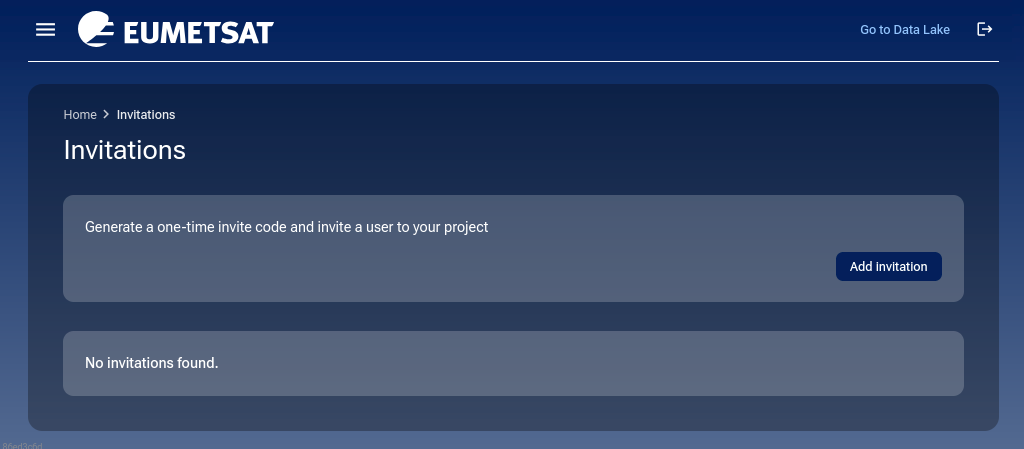
You should be asked for confirmation:
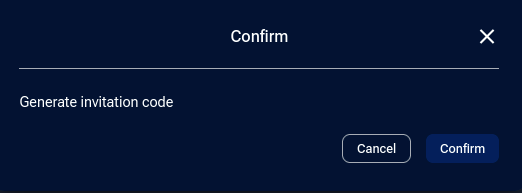
Click Confirm.
An invitation code should now appear:
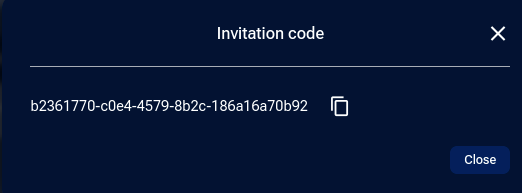
Copy this code and send it to the person whom you want to invite.
If you close the window containing the invitation code to return to list of invitations, you should see your invitation on the list:
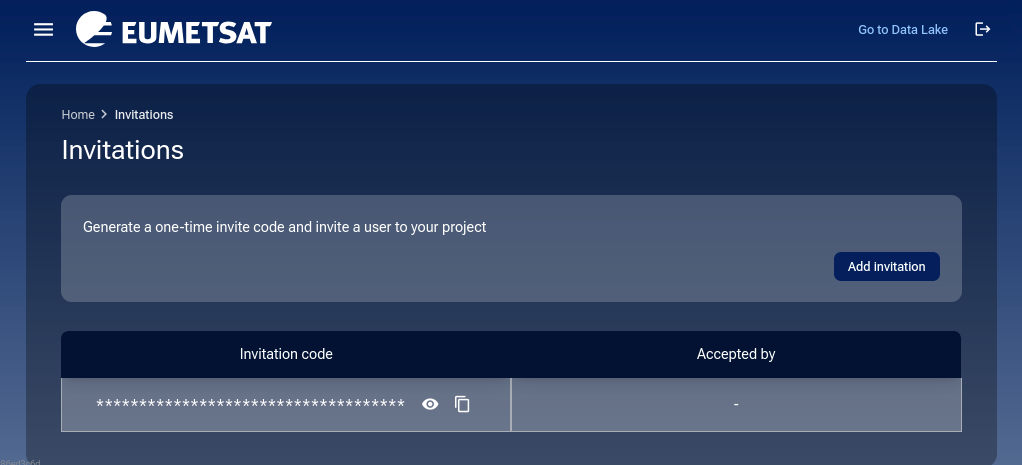
If you lost the invitation code, you can view it again by click the eye icon:
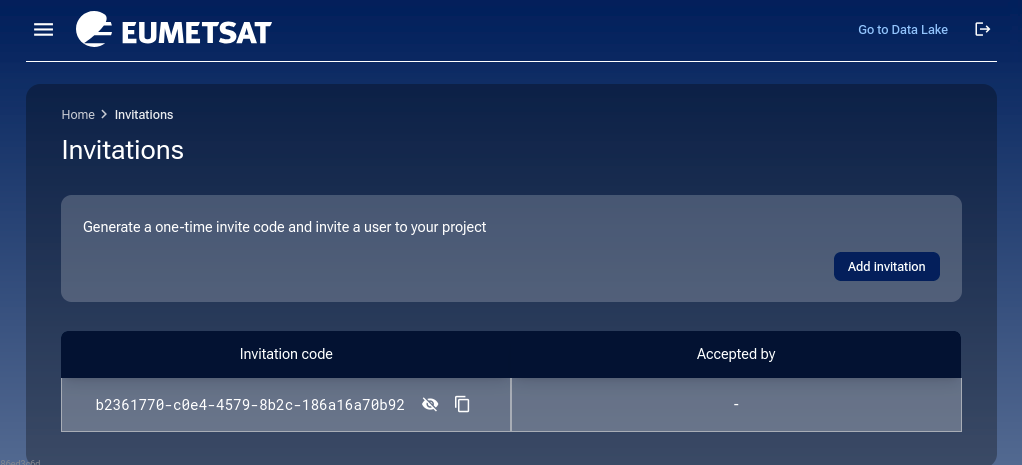
Wait until the person whom you sent the invitation accepts it.
To see users who are members of your project, navigate to Users & privileges. Once the invitation is accepted, you should see that user on this list, alongside any other members of that project, including you:
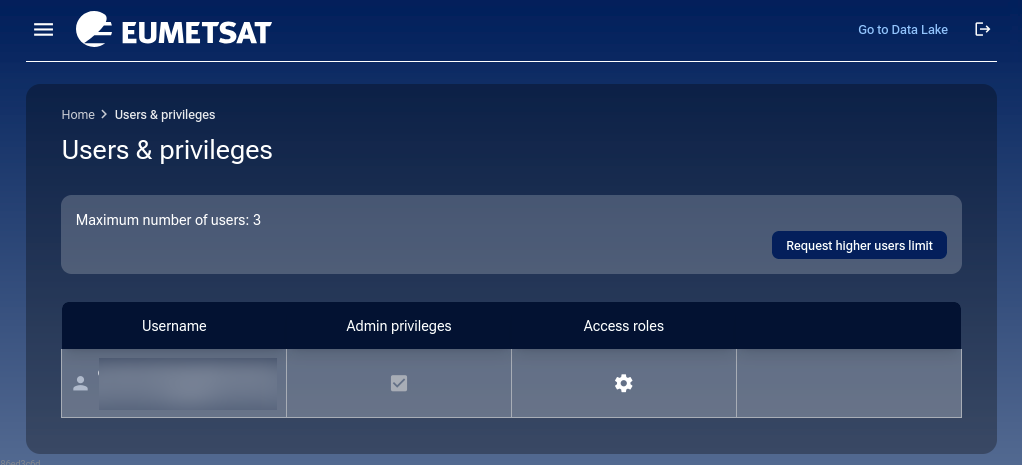
Accepting invitation to a project
Let’s now assume that you are a user who received an invitation code to a project.
If you haven’t already, create an account by following Prerequisite No. 1 of this article.
Sign in to My DataLake Services cloud https://application.data.destination-earth.eu/.
Navigate to Project:
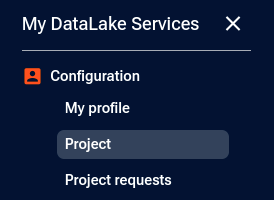
You should get the following page:

Click Provide invitation code.
In the form which appeared, enter the invitation code you received from the administrator and click Accept invitation
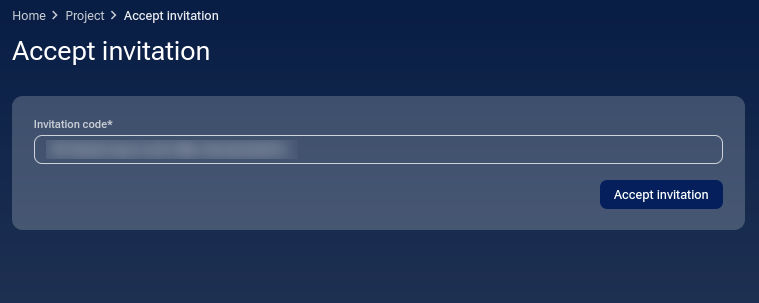
In the bottom right corner of the page, the following confirmation should appear:
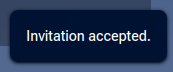
The details of the project which you’ve joined should now appear:
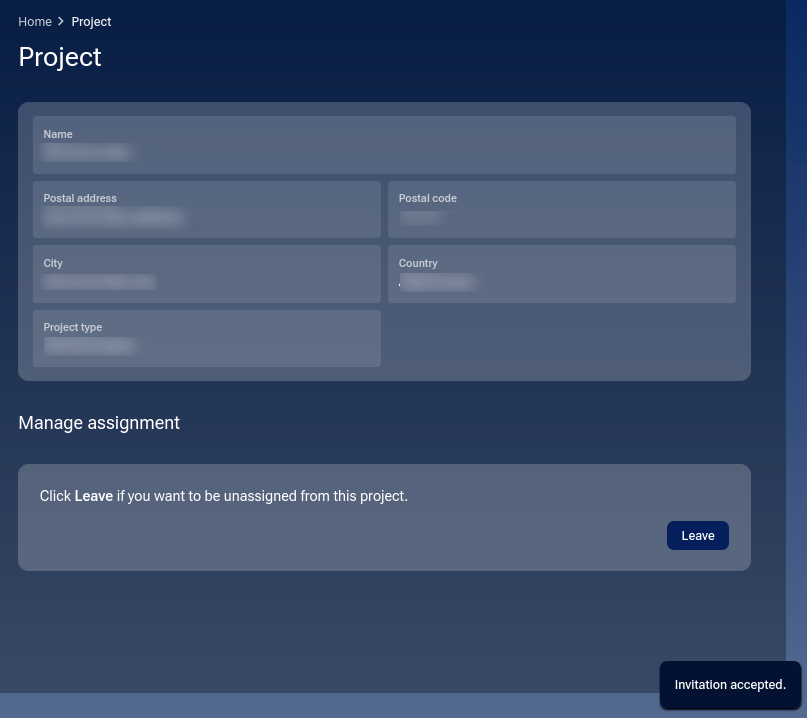
You are now a member of that project.
Leaving a project
To leave a project, make sure that you are on page entitled Project.
Within section Manage assignment click Leave
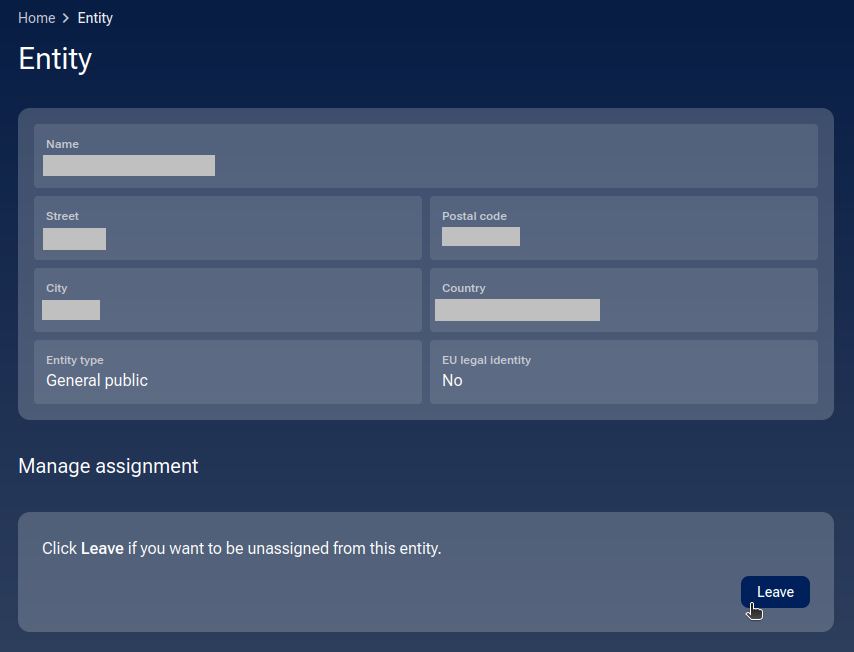
You should be asked for confirmation. Click Confirm
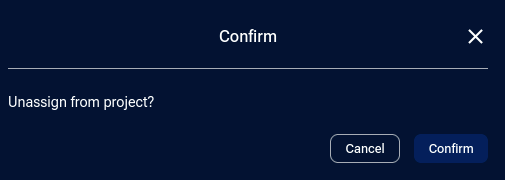
In the bottom right corner of the page, you should get the following confirmation:

The page Project should now once again contain options for creating a new project and joining an existing one.

Use one invitation only once
Once you used an invitation and then left the project, you cannot use the same invitation to once again become a member of the same project. If you try that, a warning message will appear in the right lower corner:

To get in, you will have to use a new invitation.
The procedure to create a new invitation is the same but the list of invitations changes:
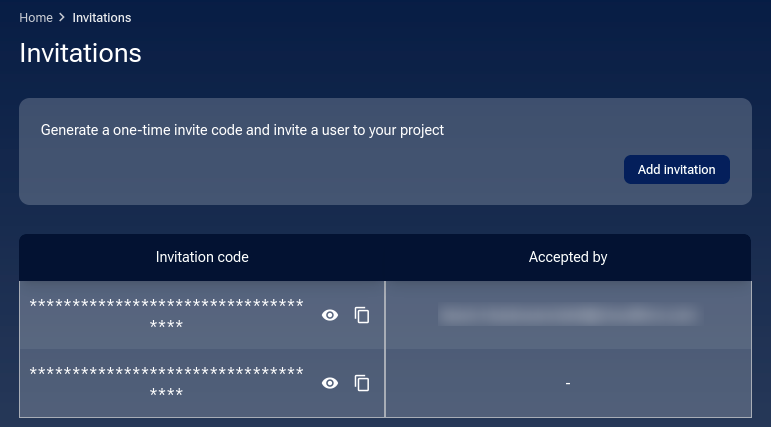
Once you accept the new invitation, click on Users & privileges to see the other members of the project:
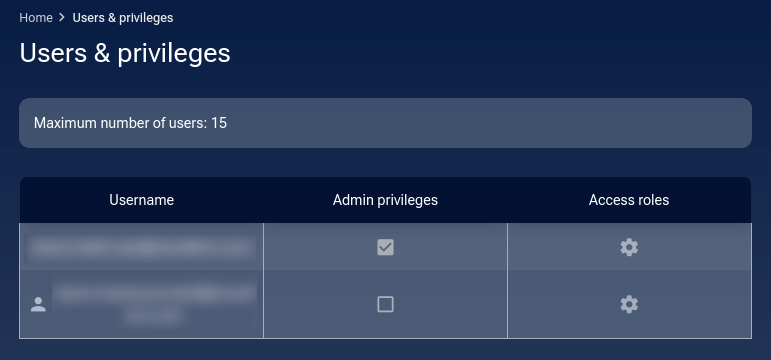
Resources that the user has access to
As an external user of the project, you have the same quota roles as the admin of the project. Click on Active roles and Role requests to see what you have access to.
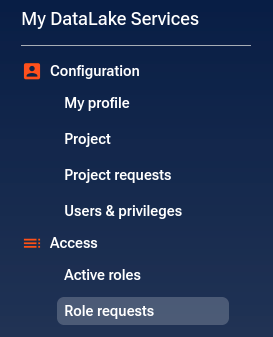
Let’s say that the project already has all of the available resources activated and that this is what the admin sees:
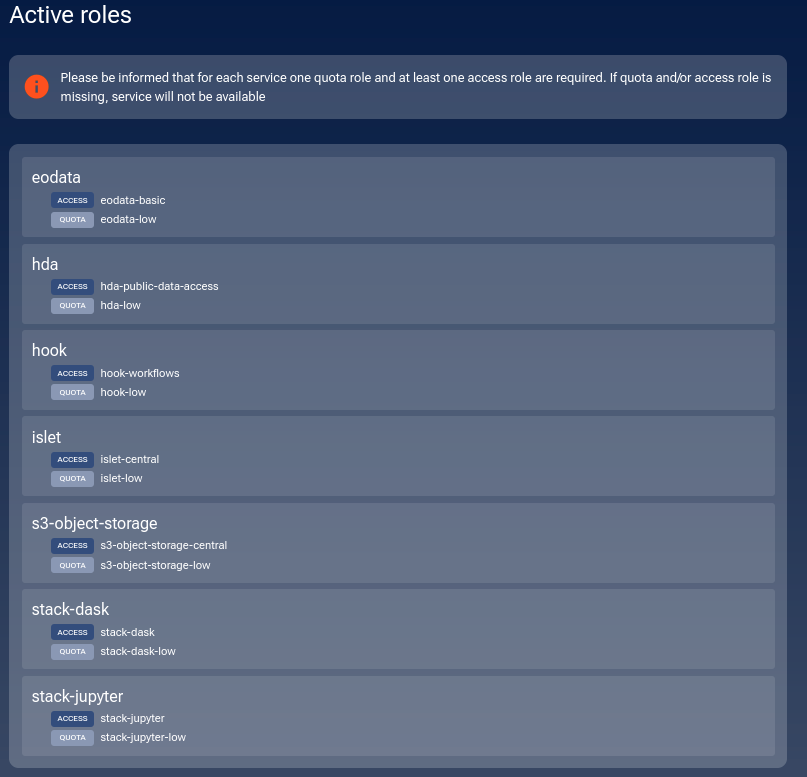
This is what the external user will have in their account:
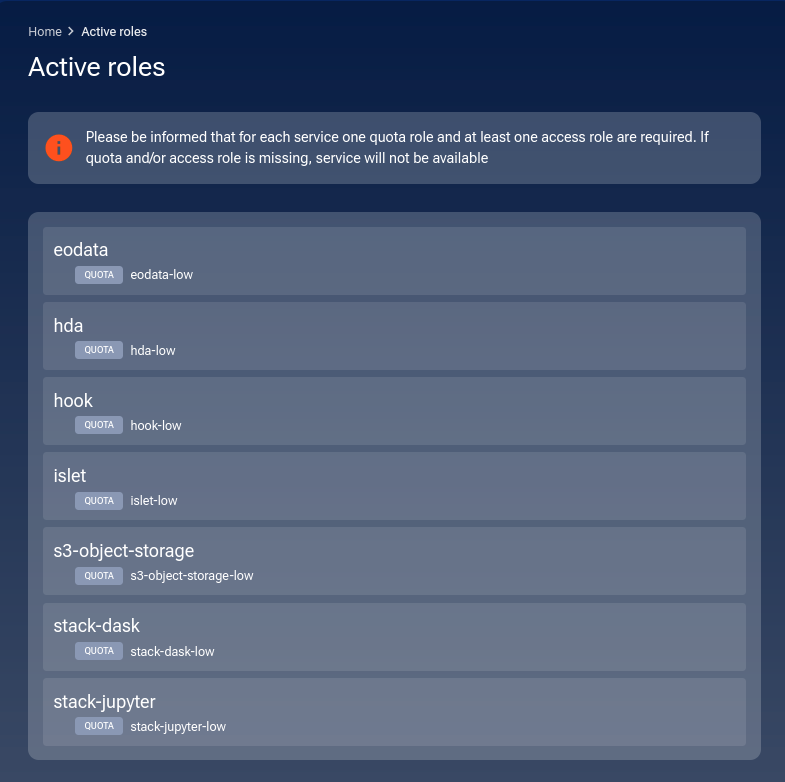
Now, let the external user leave the project and this is what they will see as active roles:
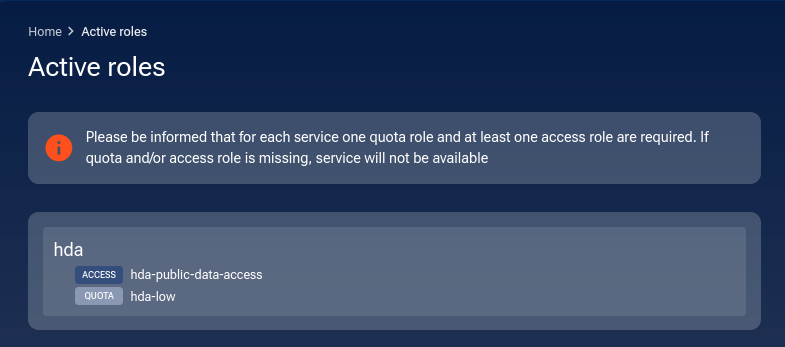
It is back to the most basic usage of resources that each user will have even without ever requesting for a role.
What the admin sees
On the admin side, there will also be a change in the list of users:
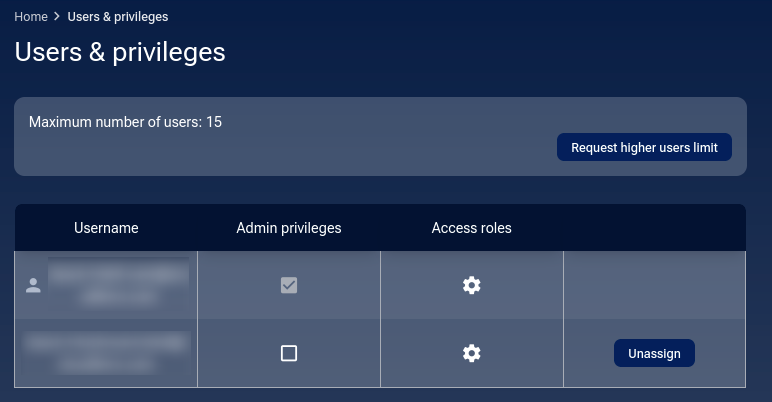
Remove the user from the project
The admin can Unassign the user, that is, remove the user from the project:
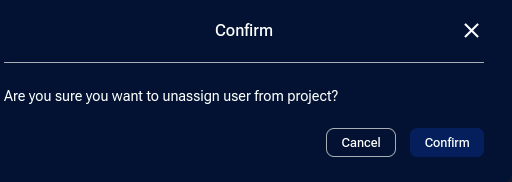
So, there are two ways to leave the project:
the admin can unassign the user and
the user can leave the project.
What To Do Next
Also of interest:
How to manage users within a project on My DataLake Services