Create Dask cluster on Central site and the bridges
Prerequisites
No. 1 Access to My DataLake Services in general
You need to have access to My DataLake Services in general (have a profile, create a project, invite users etc.).
List of articles about My DataLake Services
No. 2 Access to Hook Services in particular
How to request roles for Stack Dask on My DataLake Services
Choose a Web browser of your choice and open https://jupyter.central.data.destination-earth.eu/
If you are not already logged in, you will get button Sign in with DEDL IdP:
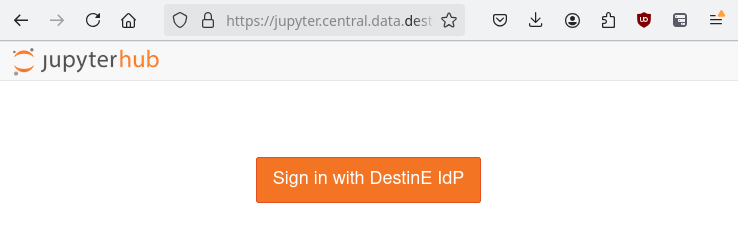
Click on it and authenticate.
Once logged in, select the default option to launch a JupyterLab.
A blue-print Jupyter notebook is available for download:
for faster on-boarding. To enter it into the Jupyter notebook, you first need to find out its online link. Right click on the above link and then Copy Link, which will you get you the link to the file.
The link will, generally, look like this:
https://destine-data-lake-docs.data.destination-earth.eu/en/latest/_downloads/<some_token>/DEDL_StackService_Dask.ipynb
Then switch to Jupyter notebook window, click on File –> Open from URL and enter the copied link. Click Open and the file will be loaded to JupyterLab.
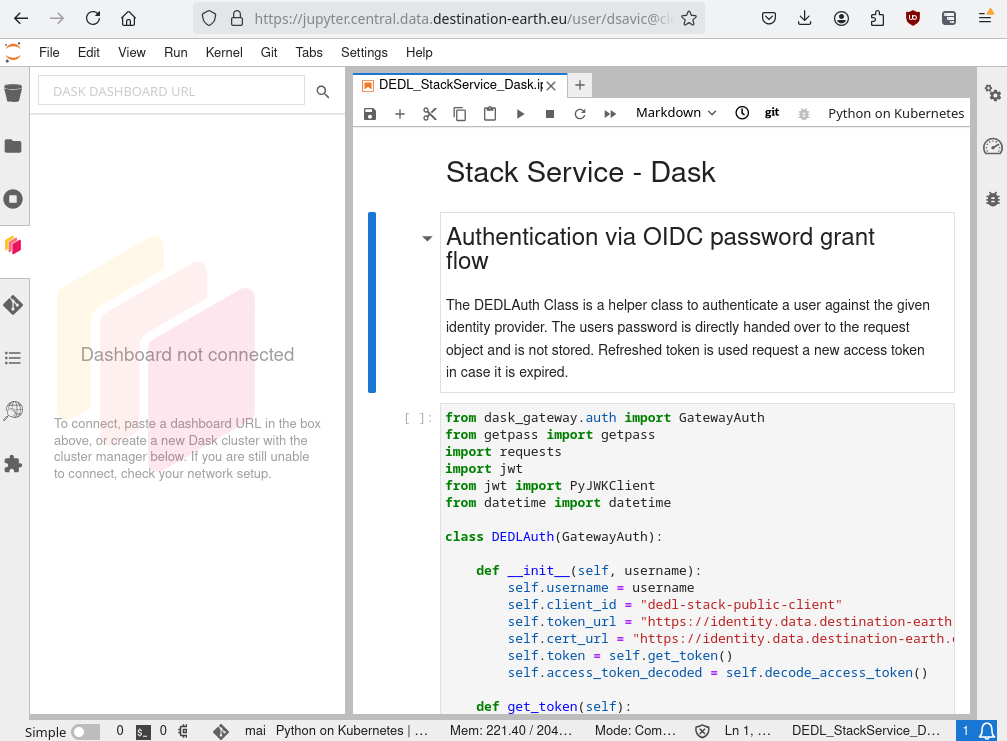
Follow the instructions given in the notebook. Authorised users will immediately get access to Compute resource, Dask Clusters, on all DEDL locations, the Central Site as well as the bridges.
A Python client to facilitate the use of DestinE Data Lake Stack Service can be found at Destination Earth on GitHub.